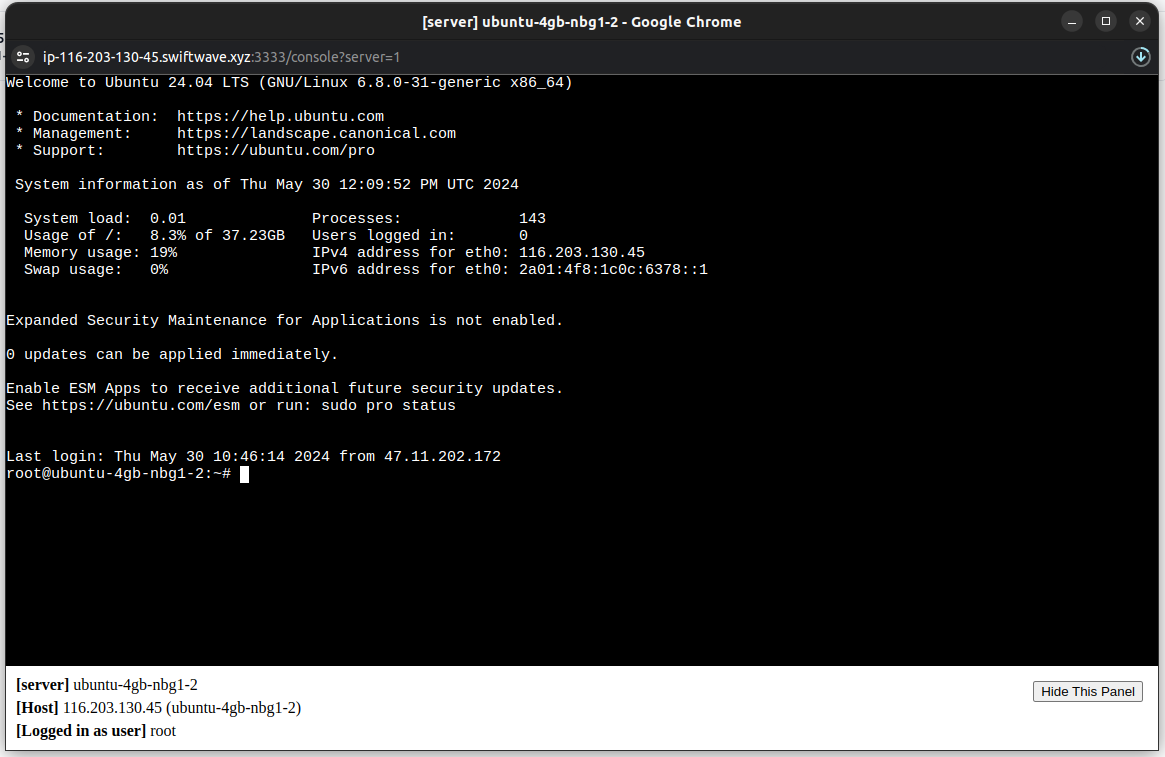🖥️ Manage Servers

Onboard Server
-
Click the
Add Serverbutton -
Put the IP Address of the server you want to add
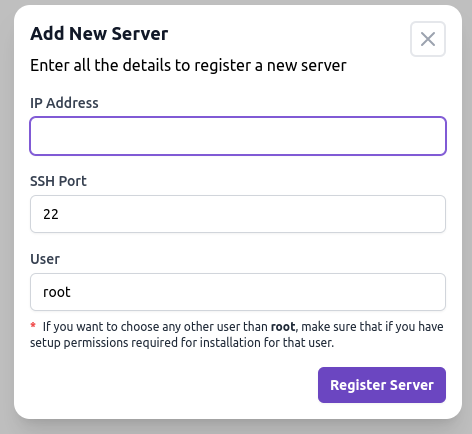 tip
tipIf your server has no public or private IP address, you can use
127.0.0.1as the IP Address. -
Click the
Register Serverbutton -
Click on
Setup Serverto configure the server -
Follow the instructions to configure the server
Server Analytics
You can click on Analytics to view the server analytics.
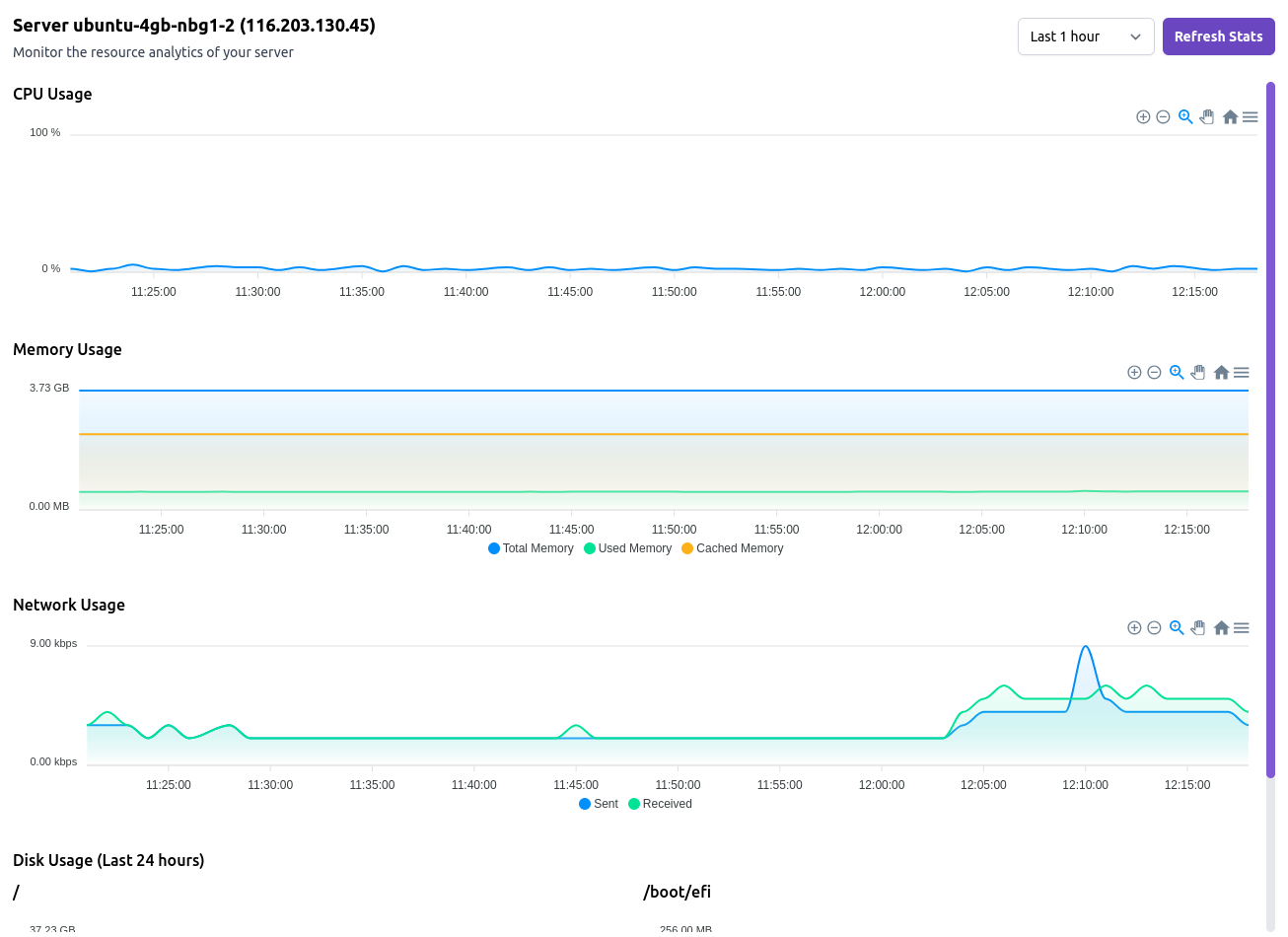
The server analytics page shows the following information:
- CPU Usage
- Memory Usage
- Disk Usage
- Network Usage
Server Logs
You can click on View Logs to view the server logs.
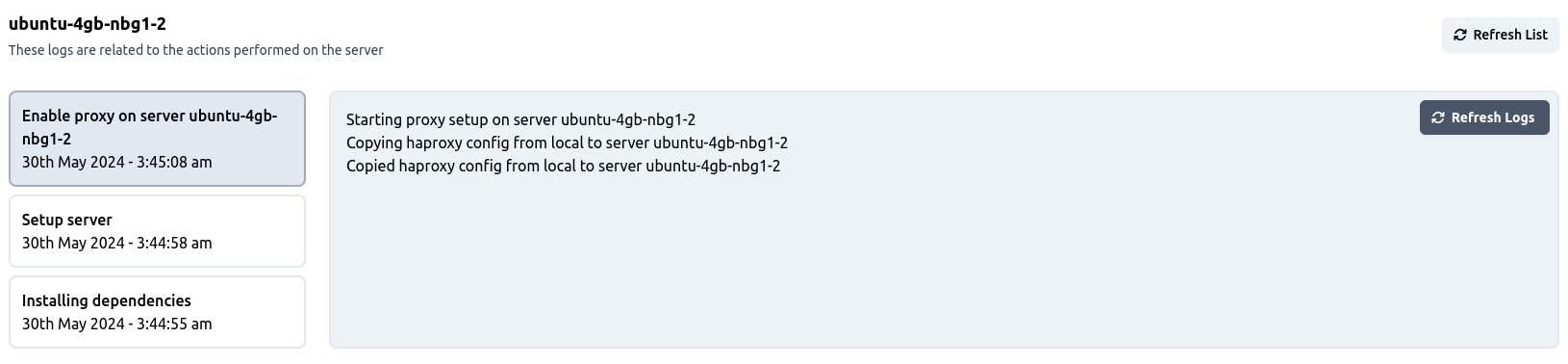
It only has logs from actions that happen on that specific server.
Actions
You can perform the following actions on a server:
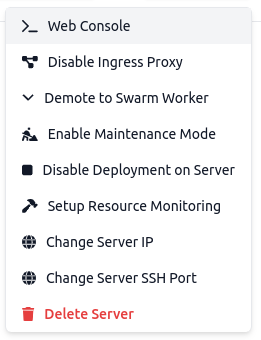
All actions are self-explanatory.
Web Console
Once you have successfully onboarded a server, you can SSH to server using the web console.
Click on View Actions > Web Console to open the web console.