👥 Manage Users
In Manage Users section, you can manage all the users of your organization.
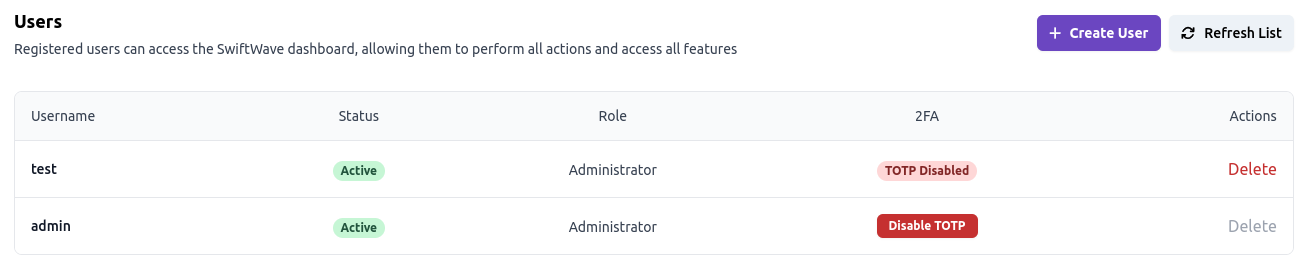
➕ Create User
Create a new user by clicking on Create User button.
Currently, you can only create a user with admin role, so new user will have all the permissions.
We will be adding more roles for granular permission control soon.
After clicking on Create User button, you will see a form like this:
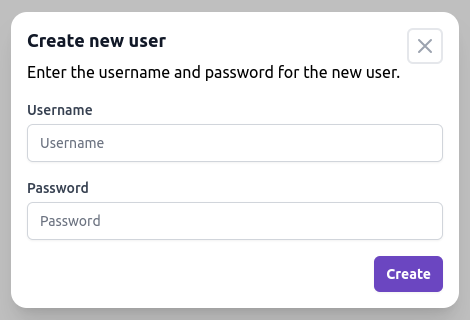
Enter the required details and click on Create button. The user will be created.
⛔ Delete User
Delete a user by clicking on Delete button.
You can't delete current logged in user.
🔐 Enable Two Factor Authentication [2FA]
-
Click on
Manage Usersfrom theAdministrationsection's sidebar.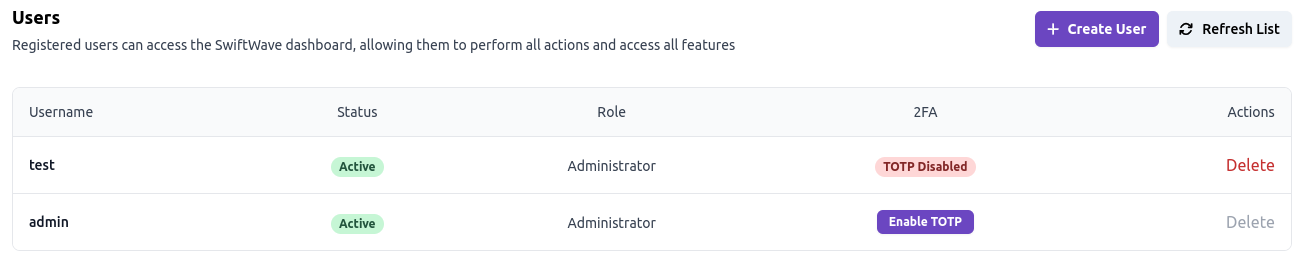
-
Click on
Enable TOTPbutton.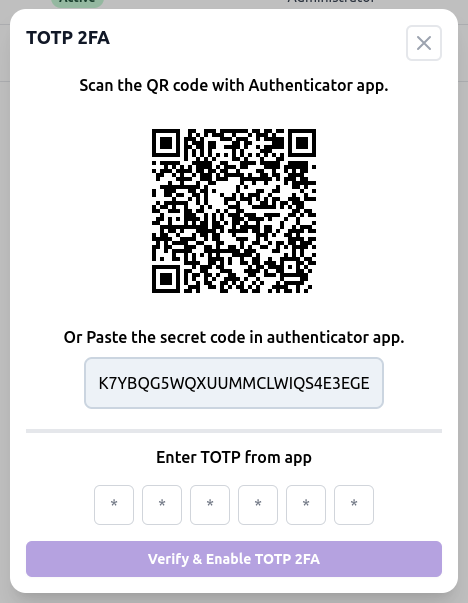
You can use
Google Authenticator,Authy,Microsoft Authenticator,Bitwarden,Ente Author any other 2FA app to register the 2FA request and generate the QR code. -
After adding the record in 2FA App, take the TOTP from app and submit it in the form to enable 2FA.
-
Logout and try to login again.
-
After providing the
usernameandpassword, you will see an extra input field forTOTP.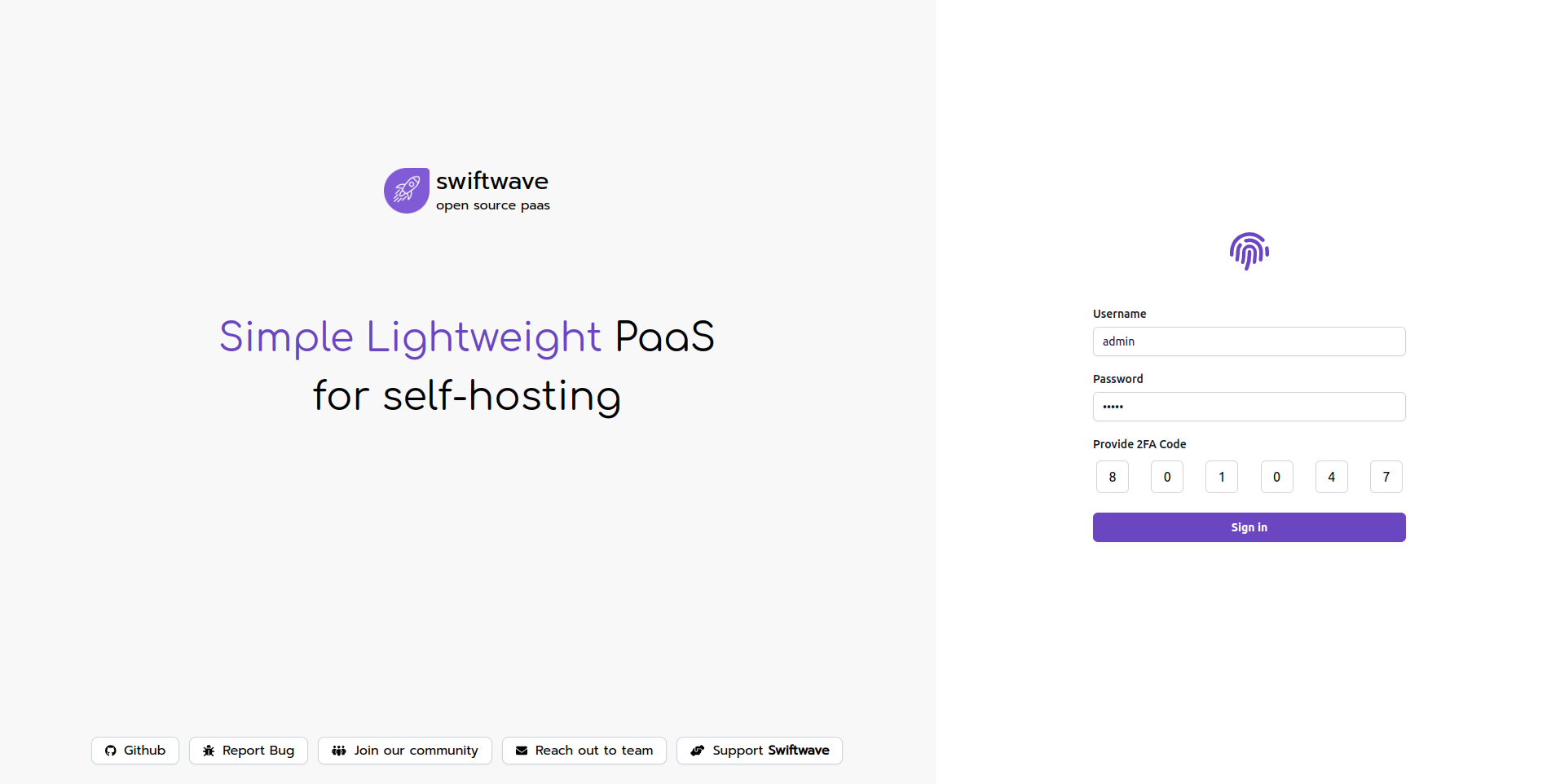
-
Congratulations 🥳! You have enabled 2FA for your account.
🔒 Disable Two Factor Authentication [2FA]
-
Click on
Manage Usersfrom theAdministrationsection's sidebar.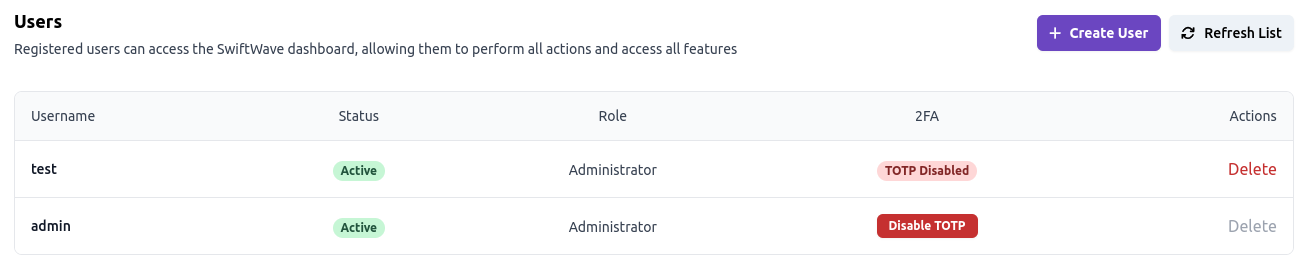
-
Click on
Disable TOTPbutton. -
That's it! You have disabled 2FA for your account.