🏪 Swiftwave App Store
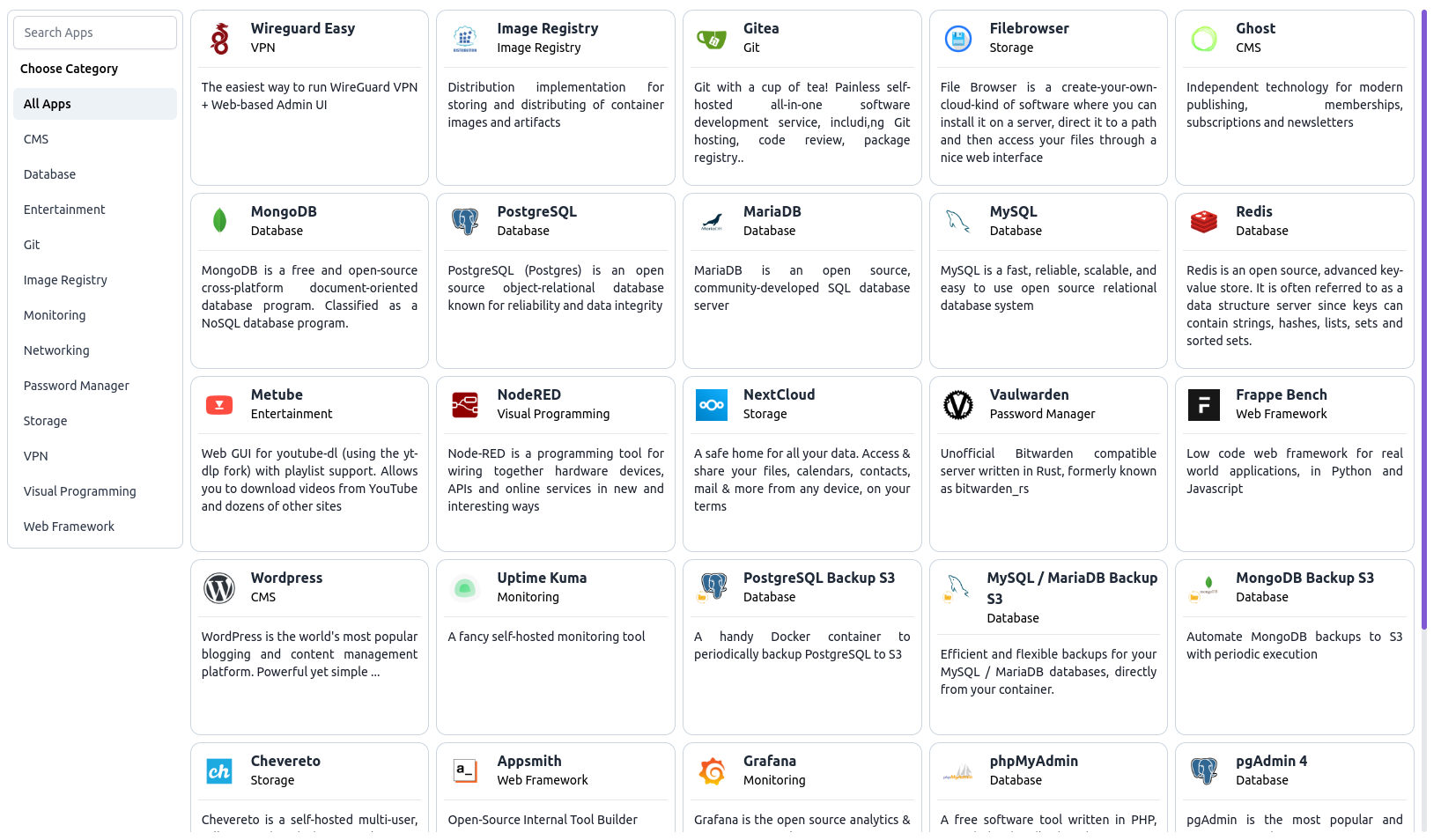
From Swiftwave App Store, you can install any app in few clicks.
Available Apps
| Logo | App Name | Description | Category |
|---|---|---|---|
 | Appsmith | Open-Source Internal Tool Builder | Web Framework |
 | Chevereto | Chevereto is a self-hosted multi-user, full-featured media hosting solution. | Storage |
 | Cloudflare Tunnel | Connect applications, servers, and other resources to Cloudflare's network via encrypted outbound tunnels. | Networking |
 | Cloud Torrent | A self-hosted remote torrent client, written in Go (golang). | Entertainment |
 | CouchDB | CouchDB is a database that uses JSON for documents, an HTTP API, & JavaScript/declarative indexing | Database |
 | Databag | Fast & lightweight self-hosted messenger | Communication |
 | Dozzle | Real-time logging and monitoring for Docker in the browser | Docker Tools |
 | EdgeDB | A graph-relational database with declarative schema, built-in migration system, and a next-generation query language | Database |
 | Filebrowser | File Browser is a create-your-own-cloud-kind of software where you can install it on a server, direct it to a path and then access your files through a nice web interface | Storage |
 | Filestash | A Dropbox-like file manager that let you manage your data anywhere it is located | Storage |
 | Frappe Bench | Low code web framework for real world applications, in Python and Javascript | Web Framework |
 | Ghost | Independent technology for modern publishing, memberships, subscriptions and newsletters | CMS |
 | Gitea | Git with a cup of tea! Painless self-hosted all-in-one software development service, includi,ng Git hosting, code review, package registry.. | Git |
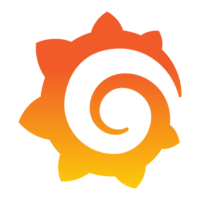 | Grafana | Grafana is the open source analytics & monitoring solution for every database. | Monitoring |
 | Grocy | Grocy is a web-based self-hosted groceries & household management solution for your home. | Management |
 | Image Registry | Distribution implementation for storing and distributing of container images and artifacts | Image Registry |
 | Immich | Immich is a high-performance self-hosted photo and video backup solution | Storage |
 | MariaDB | MariaDB is an open source, community-developed SQL database server | Database |
 | Metube | Web GUI for youtube-dl (using the yt-dlp fork) with playlist support. Allows you to download videos from YouTube and dozens of other sites | Entertainment |
 | Minecraft Server | Minecraft server with dynamic version, server types, and modpack support | Entertainment |
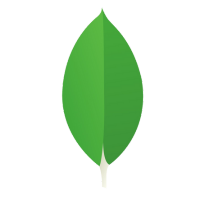 | MongoDB | MongoDB is a free and open-source cross-platform document-oriented database program. Classified as a NoSQL database program. | Database |
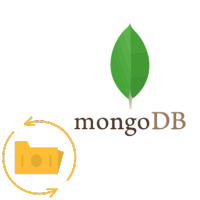 | MongoDB Backup S3 | Automate MongoDB backups to S3 with periodic execution | Database |
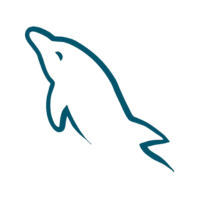 | MySQL | MySQL is a fast, reliable, scalable, and easy to use open source relational database system | Database |
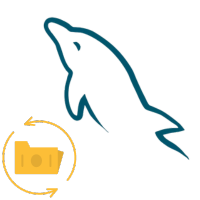 | MySQL / MariaDB Backup S3 | Efficient and flexible backups for your MySQL / MariaDB databases, directly from your container. | Database |
 | n8n | The world's most popular workflow automation platform for technical teams | Visual Programming |
 | NextCloud | A safe home for all your data. Access & share your files, calendars, contacts, mail & more from any device, on your terms | Storage |
 | NodeRED | Node-RED is a programming tool for wiring together hardware devices, APIs and online services in new and interesting ways | Visual Programming |
 | Penpot | The open-source design tool for design and code collaboration | Design |
 | pgAdmin 4 | pgAdmin is the most popular and feature rich Open Source administration and development platform for PostgreSQL | Database |
 | phpMyAdmin | A free software tool written in PHP, intended to handle the administration of MySQL over the Web. | Database |
 | PocketBase | Open Source backend for your next SaaS and Mobile app in 1 file | Database |
 | Portainer | Making Docker and Kubernetes management easy | Docker Tools |
 | PostgreSQL | PostgreSQL (Postgres) is an open source object-relational database known for reliability and data integrity | Database |
 | PostgreSQL Backup S3 | A handy Docker container to periodically backup PostgreSQL to S3 | Database |
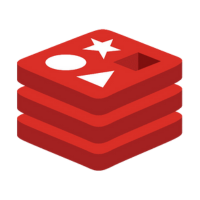 | Redis | Redis is an open source, advanced key-value store. It is often referred to as a data structure server since keys can contain strings, hashes, lists, sets and sorted sets. | Database |
 | Supabase | Supabase is an open source Firebase alternative. | Database |
 | SurrealDB | A scalable, distributed, collaborative, document-graph database, for the realtime web | Database |
 | Uptime Kuma | A fancy self-hosted monitoring tool | Monitoring |
 | Vaulwarden | Unofficial Bitwarden compatible server written in Rust, formerly known as bitwarden_rs | Password Manager |
 | Wireguard Easy | The easiest way to run WireGuard VPN + Web-based Admin UI | VPN |
 | Wordpress | WordPress is the world's most popular blogging and content management platform. Powerful yet simple ... | CMS |
 | YT DLP Web GUI | A terrible web ui for yt-dlp. Designed to be self-hosted. | Entertainment |
How to install any app from Swiftwave App Store ?
-
Go to Swiftwave App Store
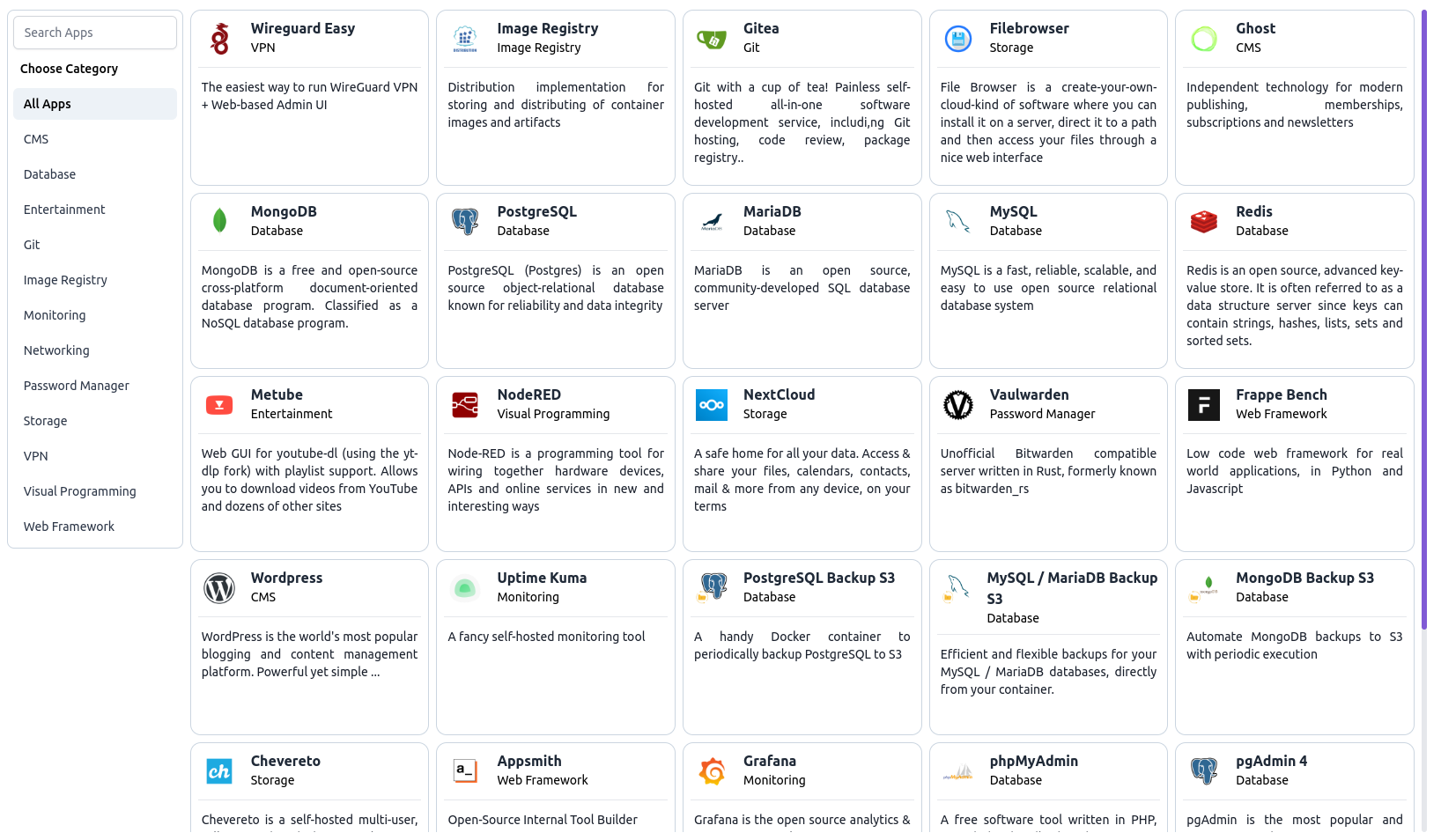
-
For instance, we are installing NextCloud. So tap on that.
-
You will see the variants available for installation.
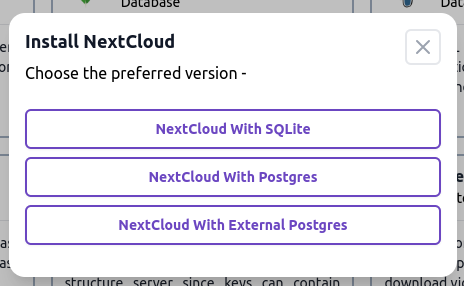
-
For now, we want to install with a postgres database. So tap on that.
-
Then you will find the app installation wizard.
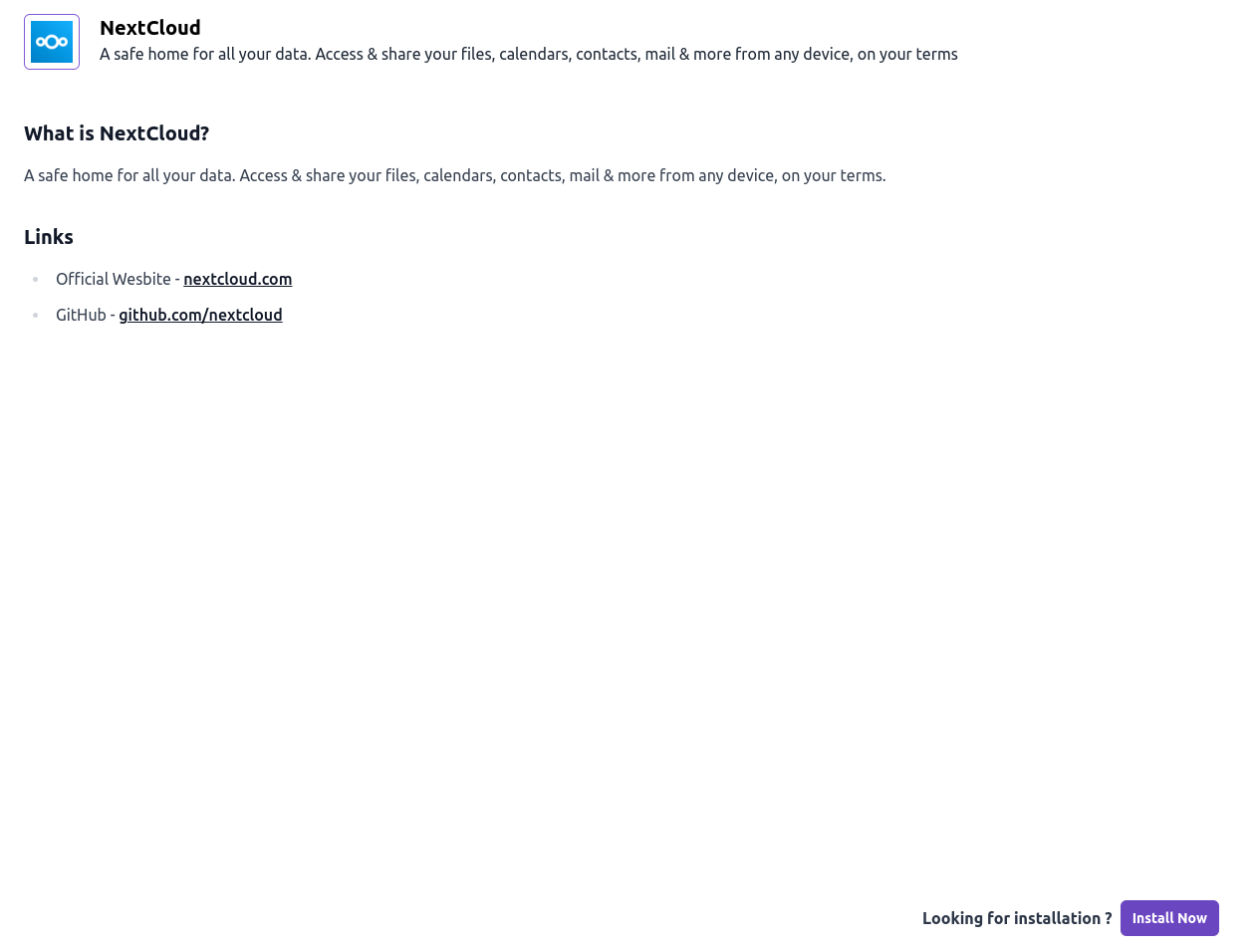
-
Click on the
Install Nowbutton at the bottom. -
You will be asked to fill up the required details.

-
Provide application name and other details.
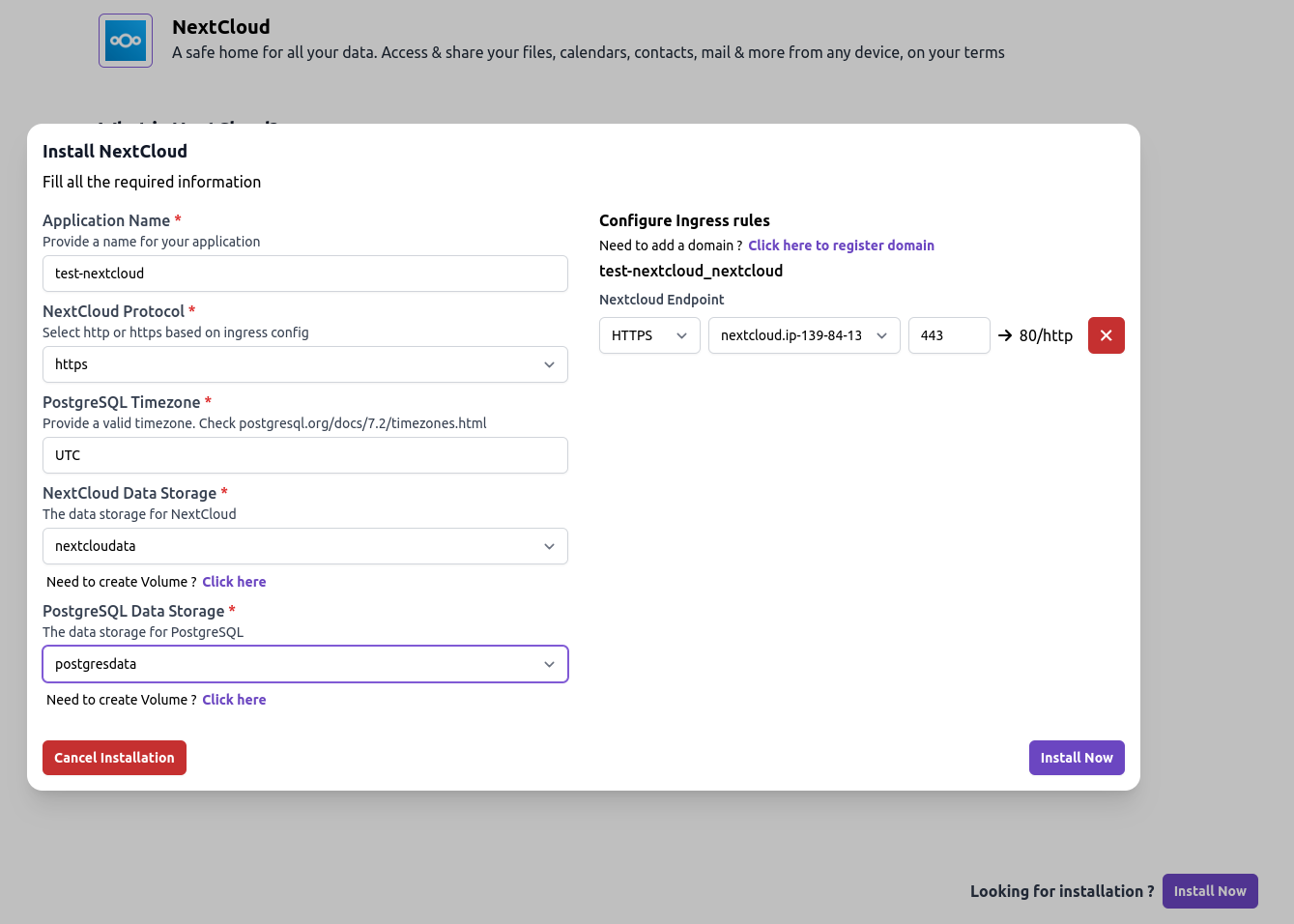 tip
tipIf you want to ignore configuring any ingress rule, you can do that by tapping on the red cross ❌ icon.
-
Click on the
Install Nowbutton to start the installation. -
On confirmation, you will get a success message with all the info.
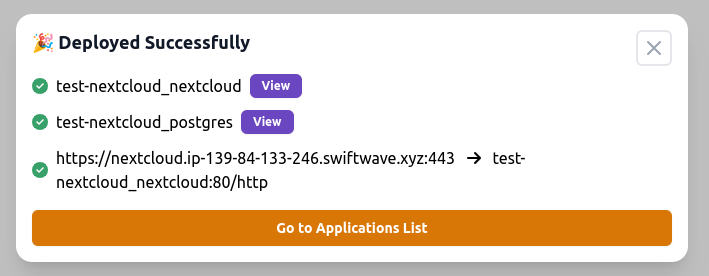
-
You can click on the
Viewbutton to see the deployment status. -
Or, back to dashboard, you will see a group of apps with their status.
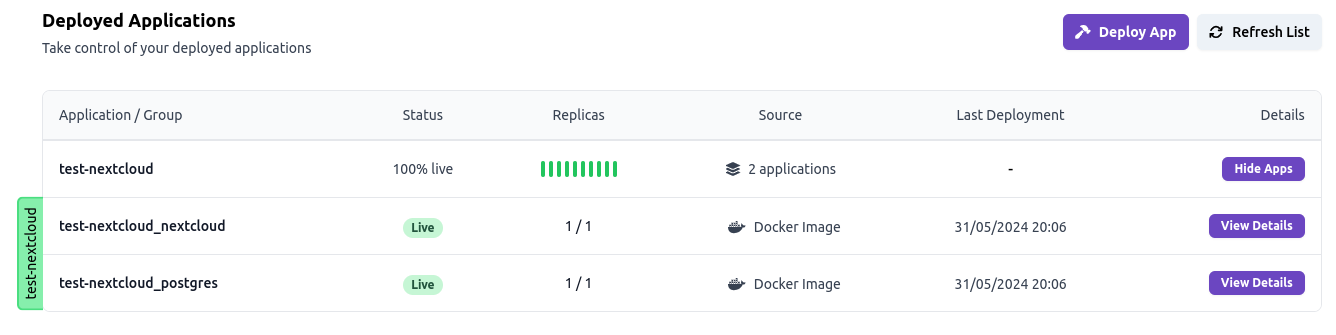
-
Let's open the app details of NextCloud.
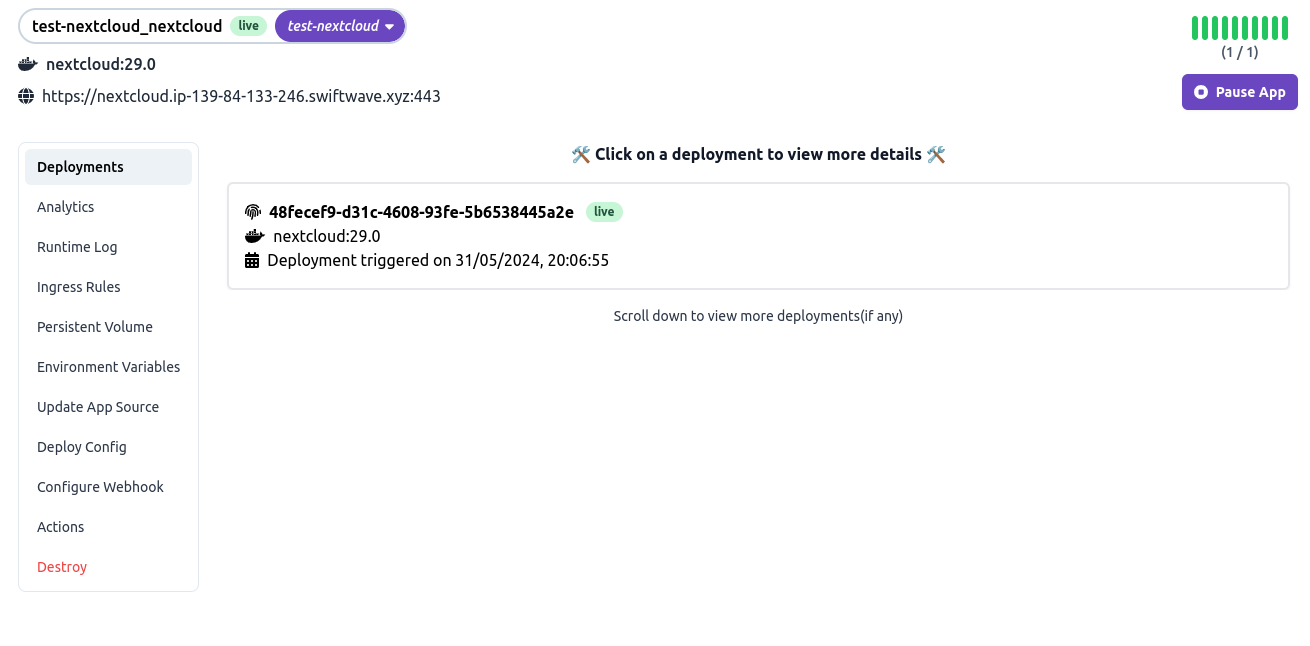
-
Let's go to the url of the app and see the app in action.
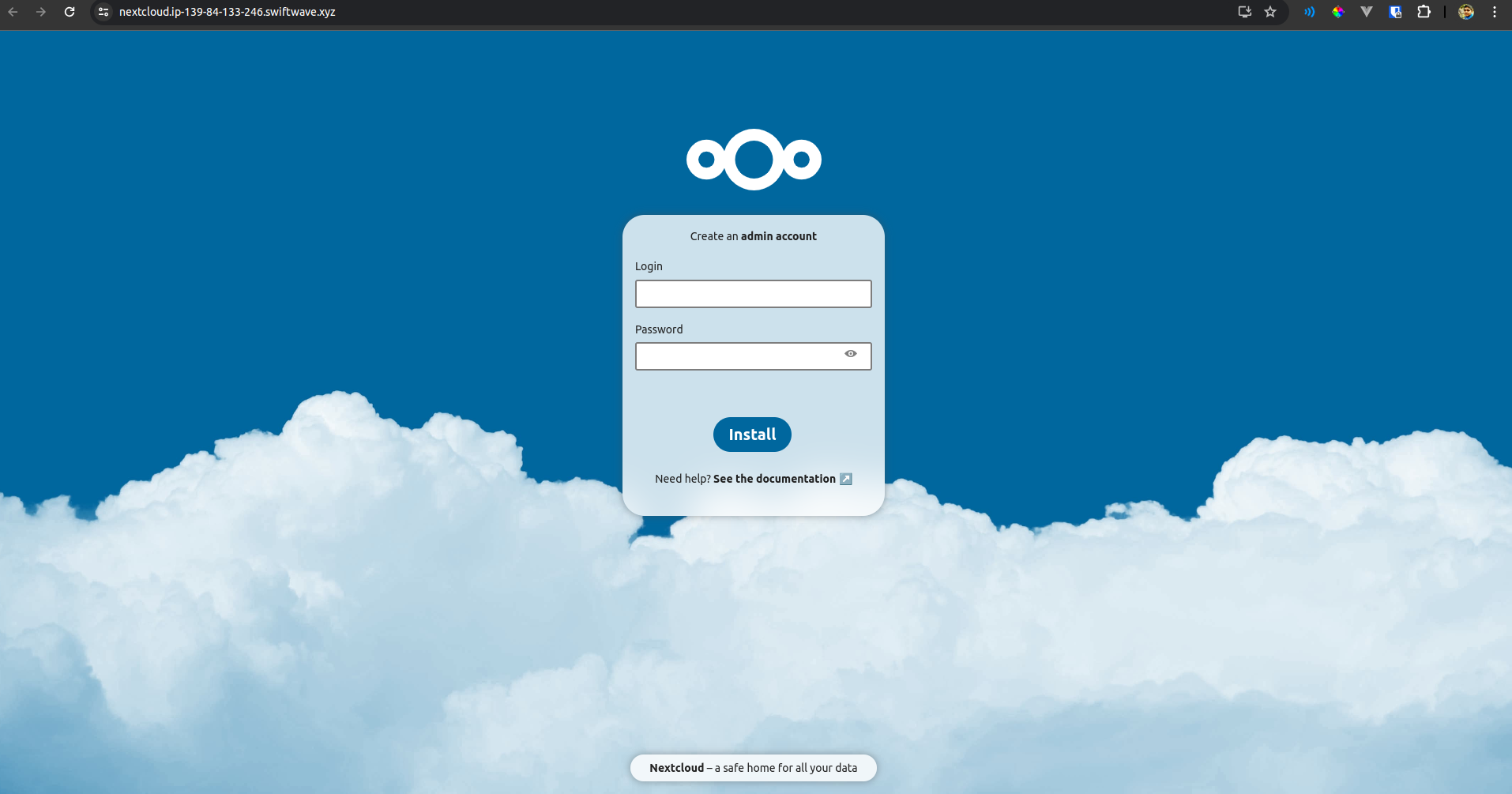
-
Yup it's working!